Apple today opened the floodgate by posting the public beta of its upcoming OS X 10.10 Yosemite software, which launches officially sometime this Fall, and already a bunch of people took to Twitter over an error message saying the redemption code has already been used.
Each copy of Yosemite beta requires a promotional code which must be redeemed in the Mac App Store to download the installer. Is there anything you can do about this error message?
Yes, there is – and a remedy couldn’t be simpler. Read on…
First, let’s briefly recap the process of getting your Yosemite redemption code and downloading the installer form the Mac App Store.
How to redeem and download OS X Yosemite Beta.
Step 1: First, visit the
OS X Beta Program webpage using Safari on your Mac and click the ‘Sign In’ link in the upper right.
Step 2: The next step is to enter your Apple ID username and password. It must be the same Apple ID that you’ve used to sign up for the OS X Beta Program in the first place. After entering your credentials, click the blue ‘Sign In’ button to proceed.
Step 3: You’ll be greeted with a splash page welcoming you to the beta program and offering a few tidbits related to the public Yosemite beta. Now follow the ‘Get Yosemite’ link in the upper right.
Step 4: You’ll be taken to a new section of the website offering useful information pertaining to OS X Yosemite Beta system requirements (you’ll need a Mac with 2GB of RAM, 8GB of available disk space and OS X Mavericks 10.9 or later), backing up your Mac and installing Yosemite Beta.
Step 5: Scroll all the way down to the ‘Download and install OS X Yosemite Beta’ section – there’s your redemption code right there. Tick the I have read the above and understand the limitations of using this beta software’ box and click the blue ‘Download OS X Yosemite Beta’ button.
Step 6: The Mac App Store will automatically launch. At this point, you may be asked to provide your Apple ID username and password. Just type in your credentials and hit the ‘Sign In’ button to proceed.
Step 7: You’ll be taken to the Redeem screen, with your Yosemite redemption code already entered for you. Click the ‘Redeem’ button to proceed.
Step 8: Unless there’s some hiccup with the code, the store should tell you that it’s successfully redeemed the code and start downloading the installer. Once the download finishes, the installer will launch automatically, at which point you’ll need to follow a few simple on-screen instructions to install Yosemite Beta on your Mac.
Step 9: To check the progress of your download, use the Purchased tab of the Mac App Store. As you can see for yourself, the installer is over five gigabytes so you may want to grab yourself lunch, depending on the speed of your broadband Internet connection.
Not everyone has had a hassle-free experience downloading the installer. Some people are reporting seeing a “the code has already been redeemed” error message. If you’re still having trouble, here’s your fix.
How to fix unredeemable Yosemite beta code
The solution couldn’t be simpler.
Simply visit the
OS X Beta Program webpage again and head over to the
‘Get Yosemite’ section. This will create a new redemption code that you can use in the Mac App Store to grab the installer.
In fact, simply reloading this webpage will create a brand new redemption code every time so use this technique to recreate redemption codes until one works. Some folks are reporting there’s something amiss with their Yosemite installer whereas it’s simply taking a long time to download so don’t forget to check the Purchased tab in the Mac App Store.
Once downloaded, the installer goes straight to your Mac’s Applications folder.
Should you plan on deploying Yosemite Beta on multiple machines, it may be prudent to copy the installer as soon as it finishes downloading. Just create a copy on a USB thumb drive, or store it to an external disk, network-attached storage or elsewhere.
Known Yosemite beta issues:
- Safari
- Safari may hang when playing certain Netflix content.
- iPhoto and Aperture
- iPhoto 9.5.1 and Aperture 3.5.1 are required on OS X Yosemite. Update to these versions from the Mac App Store.
- When entering edit mode in iPhoto, a black screen may be displayed instead of the selected photo.
- Photo Stream and iCloud Photo Sharing may not function properly when both iPhoto and Aperture are installed.
- iCloud
- The shared purchase history page on the Mac App Store is disabled for Family Sharing accounts.
- iCloud Drive may appear empty in the Finder after first time setup. Restart to resolve this problem.
- AirDrop
- AirDrop may not show nearby Macs.
- Sending files to another Mac using AirDrop may not work.
Keep in mind that the installer is tied to your Apple ID so it can only be used on Macs that are signed in to the Mac App Store with the same Apple ID.
If you ran into the issue with your redemption code, let us know down in the comments if creating another code did the trick for you.
















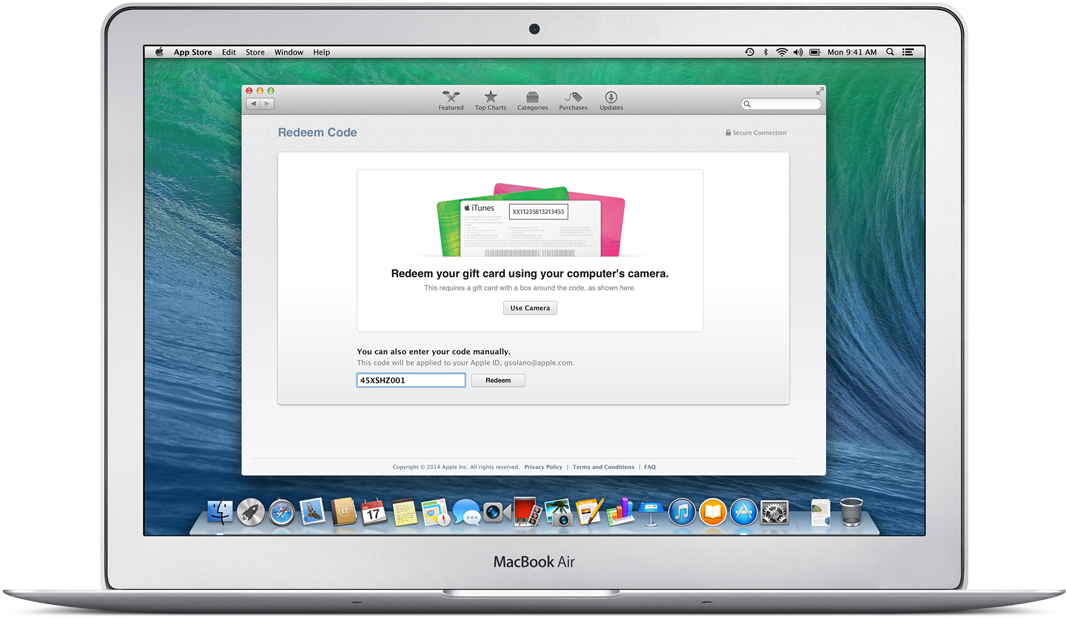



No comments :
Post a Comment